Aftershokz bone conduction headphones have gained popularity for their unique design and exceptional sound quality. However, like any electronic device, they can encounter issues that leave you wondering why they aftershoks are not working.
In this article, we will explore some common problems about aftershokz stopped working and provide proven solutions to help you get your headphones back in working order after fixing all aftershokz problems.
Important Points to Note:
If your Aftershokz surpass a usage period of 2 years, the probability of successful repairs decreases. Considering the purchase of new headphones is advisable in such instances, check new headphones from Here and Here.
On the contrary, if your Aftershokz have been in use for less than 2 years, our recommended solutions are at your disposal, crafted to efficiently address common issues.
For those who have recently acquired Aftershokz and encounter any issues, it’s wise to investigate the potential for a refund, especially if you are still within the return or warranty period.
Aftershokz Stopped Working (All Problem’s Solutions)
Here are the fixes for various problems of aftershokz.
Aftershokz No Sound Output:
Problem: One of the most common issues is when your Aftershokz headphones suddenly stop producing sound, leaving you in silence.
Solution:
- Check Headphone Power and Charge: Make sure your headphones are turned on and charged. If they are, try connecting them to another device to see if they work. If they do, the problem may be with your audio source and not your headphones.
- Reset Network Settings: Sometimes, the issue might be related to network settings on your smartphone. Try disconnecting and reconnecting your Bluetooth headphones to establish a fresh connection.
- Double-Check Volume Controls: It’s possible that you’ve accidentally adjusted the volume for a different output. Ensure that both your headphones and audio source have their volume levels turned up.
- Clean the transducers: Dust and debris can accumulate on the transducers, affecting sound transmission. Gently clean them with a soft, dry cloth.
- Disable mute function: Make sure your headphones are not in mute mode by holding down the volume button or checking the settings on your connected device.
- Reconnect Bluetooth: If using a Bluetooth connection, disconnect and then reconnect your headphones to your device.
- Factory reset: If none of the above steps work, perform a factory reset on your headphones. Refer to the user manual for instructions.
Connectivity Issues:
Problem: Your Aftershokz headphones are having trouble connecting to your device or maintaining a stable connection.
Solution:
- Ensure Bluetooth compatibility: Check if your headphones are compatible with the Bluetooth version on your device. If not, consider updating your device or headphones.
- Re-pair with your device: Forget the device from your Bluetooth settings and re-pair it to establish a fresh connection.
- Check for interference: Nearby electronic devices, walls, or other obstacles can interfere with Bluetooth signals. Move closer to your device and minimize potential sources of interference.
- Firmware update: Check for available firmware updates for your Aftershokz headphones and install them as they often include bug fixes and improved connectivity.
Unresponsive Buttons:
Problem: The buttons on your Aftershokz headphones are unresponsive or not functioning as expected mostly aftershokz volume button not working.
Solution:
-
Clean the Buttons: Over time, dust, dirt, or debris can accumulate around the buttons, preventing them from functioning correctly.
Gently clean the buttons and the surrounding area with a soft, dry cloth or a small brush to remove any obstructions.
-
Restart Your Headphones: Sometimes, a simple restart can help resolve button responsiveness issues. Turn off your headphones and then turn them back on. This can help reset any temporary glitches.
-
Check for Firmware Updates: Ensure that your Aftershokz headphones have the latest firmware installed.
Manufacturers often release updates that include bug fixes and improvements in button functionality. Connect your headphones to the companion app or check the Aftershokz website for firmware updates.
-
Button Calibration (if available): Some Aftershokz models offer button calibration options in their companion apps. Use this feature to recalibrate the buttons and make sure they respond accurately to your commands.
-
Check for Physical Damage: Carefully inspect your headphones for any physical damage, especially around the buttons.
If you notice any visible damage, such as cracks or loose buttons, it may require professional repair or replacement.
-
Reset to Factory Settings (if necessary): As a last resort, you can perform a factory reset on your headphones.
However, be cautious as this will erase all custom settings and paired devices. Refer to your user manual for instructions on how to perform a factory reset.
-
Contact Customer Support: If none of the above steps resolve the issue, it’s advisable to reach out to Aftershokz customer support.
They can provide specific troubleshooting guidance for your particular model and may offer repair or replacement options if your headphones are still under warranty.
-
Use Alternative Volume Control: If the physical volume buttons continue to be unresponsive, consider using the volume control on your connected device as a temporary workaround.
Most devices have software-based volume controls that you can use to adjust the audio output.
Conclusion:
Aftershokz headphones offer a unique listening experience, but like any device, they can encounter problems. By following the proven solutions provided in this article, you can troubleshoot and resolve common issues such as no sound output, connectivity problems, charging issues, and unresponsive buttons.
Remember to consult the user manual for your specific Aftershokz model for more detailed instructions and seek professional assistance if problems persist. With these solutions in your toolkit, you can enjoy your Aftershokz headphones for many more hours of immersive sound.
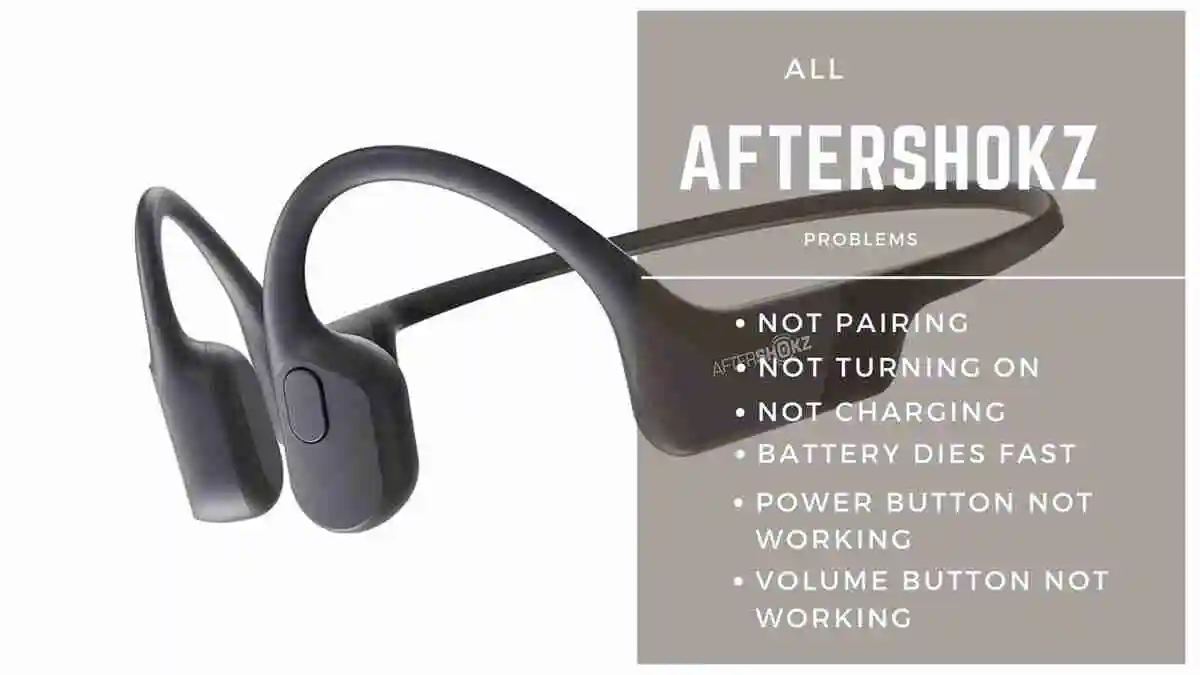

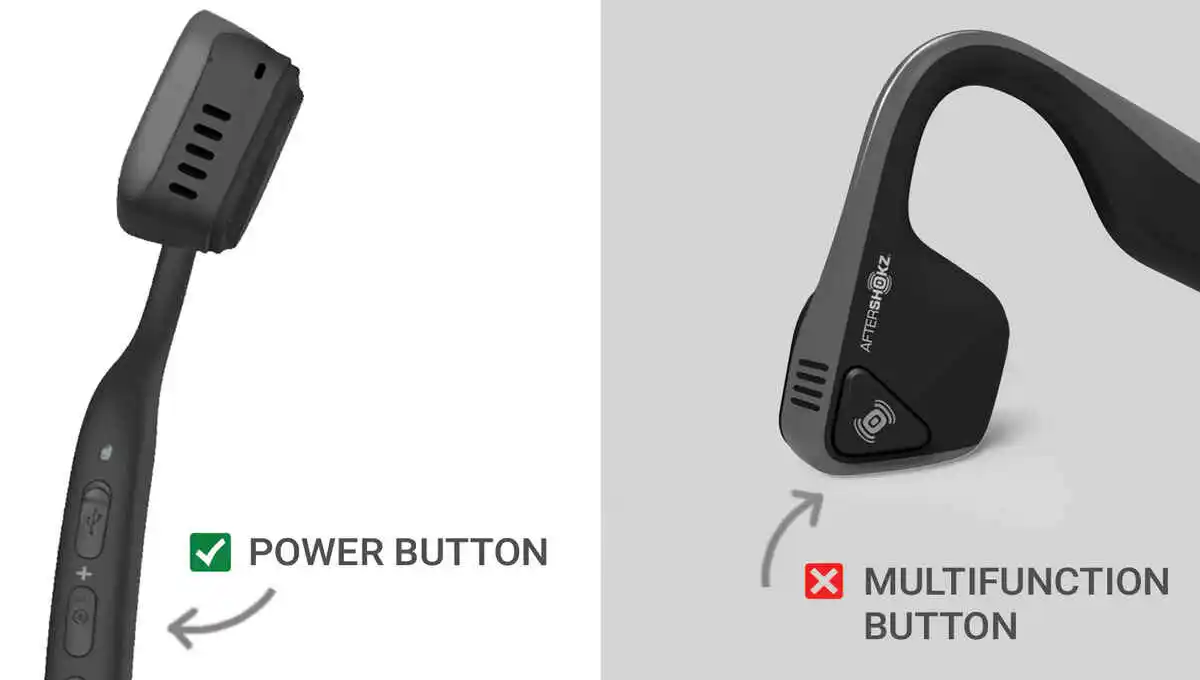



![Raycon E25 Not Charging [12 Fixes]](/uploads/raycon-earbuds-not-charging-1-.webp)
![Raycon Earbuds Keep Cutting Out [7 Practical Fixes]](/uploads/raycon-earbuds-keep-cutting-out.webp)