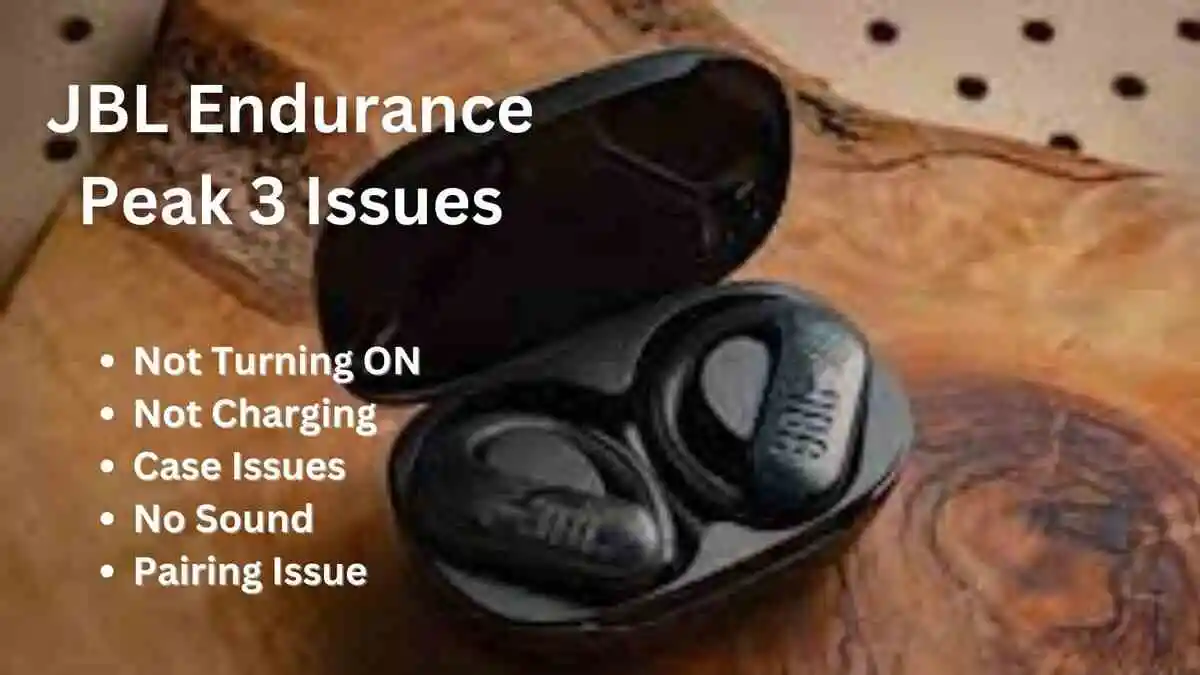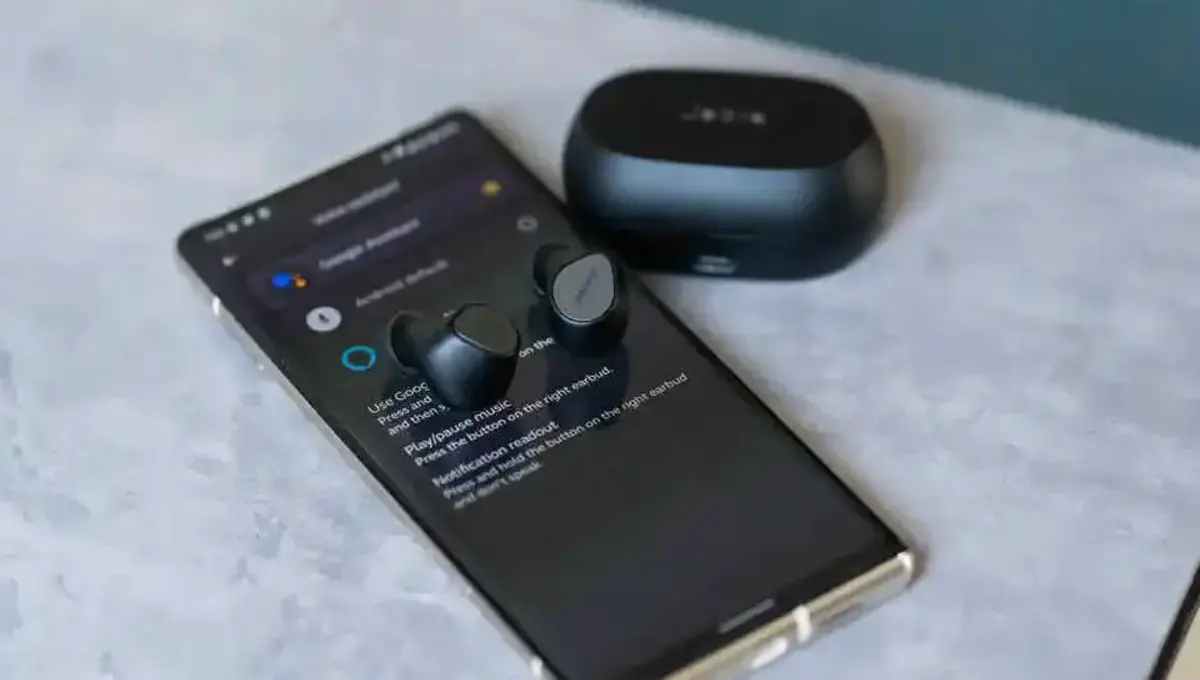JBL Tune 225TWS earbuds offer an immersive audio experience, but like any electronic device, they can encounter issues from time to time JBL Tune 225tws earbud one side not working, whether you’re facing problems with right earbud not charging, only one side connecting, syncing issues, or audio problems. so we considered to solve jbl tune right earbud not working problem.
This comprehensive guide will help you troubleshoot and fix jbl tune 225tws right earbud not working or jbl tune 225tws left earbud not working. With the right steps, you can enjoy your JBL earbuds to their fullest potential.
First Thing First:
The durability of JBL earbuds can fluctuate depending on how they are used and maintained. Estimated figures suggest that with adequate care, JBL headphones can endure for five years or even longer. On average, JBL headphones tend to have a lifespan ranging from 4 to 6 years.
But they will start issuing after 2-3 years which can be fixed but after 4 years it just become impossible to fix those problems, so if you are facing problem in you initial 3 years; these solutions are for you.
But if you have used them upto 4 years, now it is a time for new earbduds, you should by jbl again because they have the longest lifespan of 4 or 5 years, which is longer then any other brand in the market. But if you don’t want to buy them again you should try our best brand or go for most durable headphones which has a lifespan of 10 years.
You can Also See: Best Marshall Headphones
Help Your Self: Best Gaming Headset that don’t Hurt Ears and Head
JBL Tune 225TWS One Earbud Not Working (Right / Left)
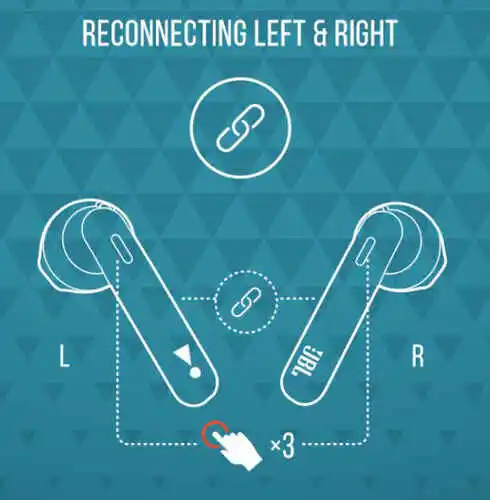
Issue 1: JBL Tune 225TWS Earbuds Not Syncing:
It’s important to know that JBL Tune 225TWS earbuds have a main (right) earbud and a secondary (left) earbud. The right one connects to your phone, while the left one connects to the right earbud, not directly to your phone.
If the left earbud isn’t working, it might not be syncing correctly with the right one. You can manually sync them by pressing the buttons on both earbuds three times quickly while they’re powered on. This should help them work together seamlessly.
- Reset Your Earbuds: Perform a reset by holding both earbuds until they blink white and blue rapidly, then press them both three times quickly.
- Perform a Factory Reset: Place both earbuds in the charging case and hold the button on the back for 10 seconds until the LED flashes white. Then, remove the earbuds and attempt to pair them again.
- Check the Bluetooth Connection: Ensure a stable Bluetooth connection with your device.
- Update Your Earbuds: Check for firmware updates to resolve syncing issues.
- Try Connecting to Another Device: Test your earbuds on another device to determine if the issue is device-specific.
- Clean Your Earbuds: Remove any potential obstructions in the earbuds or charging case.
Issue 2: JBL Tune 225TWS Only One Side Connects
This is a really easy fix that can help when your earbuds or your phone have small issues with their settings.
Here’s what you do:
First, you need to make your phone forget your earbuds. This is like telling your phone to forget a password. After that, you’ll need to connect your earbuds to your phone again.
To do this, put your earbuds back in their case, take them out, and wait for the right earbud to start blinking blue and white. If the left one is turned on, it will blink blue slowly. This tells you that your earbuds are ready to connect.
You don’t have to turn on the left earbud or take it out of the case because it’s like the helper earbud. You can just connect the right one to your phone. When you take out the left earbud, it will connect to the right one.
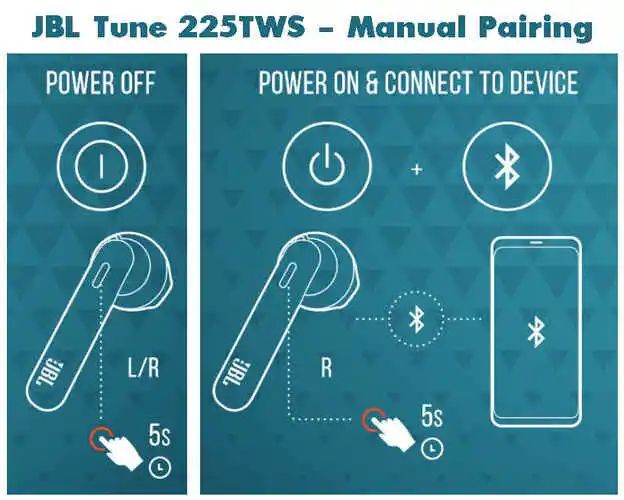
If your earbuds don’t go into connect mode by themselves, you can do it manually. Turn off both earbuds by holding down the buttons on each earbud until you see them blink white twice. This should take about 5 seconds.
Now, you can turn on the right earbud (the main one) by holding down its button for 5 seconds. This will make it turn on and be ready to connect. You’ll see a blue and white light flashing on it.
When you turn on Bluetooth on your phone or look for Bluetooth devices, you’ll see your JBL Tune 225TWS earbuds on the list under “Other Devices” (for iPhone) or “Available Devices” (for Android). Just tap on the name of your earbuds, and they will connect in a few seconds.
Note: If your earbuds were connected to another device nearby before, turn off Bluetooth on that device. If you don’t do this, your earbuds might try to connect to that device instead of your phone.
Other Ways To Fix JBL Tune 225TWS Only One Side Connects
- Reset Your Earbuds: Perform a reset by holding both earbuds until they blink white and blue rapidly, then press them both three times quickly.
- Perform a Factory Reset: Place both earbuds in the charging case and hold the button on the back for 10 seconds until the LED flashes white. Then, remove the earbuds and attempt to pair them again.
- Clean Your Earbuds: Ensure there’s no debris in the earbuds or charging case that could be affecting the connection.
- Check Both Earbuds' Battery Status: Ensure both earbuds are charged and that the charging case is charged as well.
- Deplete The Battery: Fully drain the battery of both earbuds and then recharge them.
- Check the Audio Balancer: Some JBL earbuds offer an audio balancer feature. Verify if this is causing the issue in your device settings.
- Try Connecting to Another Device: Test your earbuds on another device to rule out issues with your original device.
Issue 3: JBL Tune 225tws One Earbud Not Charging:
Here are the fixes for jbl tune 225tws right earbud not charging or jbl tune 225tws left earbud not charging;
- Clean the Charging Pins: Ensure that both the charging pins on the earbud and the charging case are clean and free from debris, using a dry, soft-bristled brush or a microfiber cloth.
- Check the Charging Cable: Make sure your charging cable is functioning correctly. If it’s damaged, try using a different cable.
- Charge Overnight: Leave your earbuds charging for at least 12 hours, even if it appears they’re not charging initially.
- Reset Your Earbuds: Perform a reset by holding both earbuds until they blink white and blue rapidly, then press them both three times quickly.
- Try Another JBL Charger: If your earbuds charge in another JBL charger but not your own, the issue may be with your charger. If they still don’t charge, consider contacting JBL customer support.
Issue 3: JBL Tune 225TWS Earbuds Keep Disconnecting
- Check the Battery Status: Ensure both earbuds and the charging case are fully charged to prevent connectivity problems.
- Reset Your Earbuds: Perform a reset by holding both earbuds until they blink white and blue rapidly, then press them both three times quickly.
- Check the Bluetooth Connection: Ensure a stable Bluetooth connection with your device.
- Check for Interference: Nearby wireless devices or appliances can interfere with the earbuds. Move away from them or turn them off.
- Update Your Earbuds: Check for firmware updates to resolve software glitches.
- Try Connecting to Another Device: Test your earbuds on another device to identify the source of the issue.
Issue 5: JBL Tune 225TWS Earbuds Only Have Audio on One Side
- Reset Your Earbuds: Perform a reset by holding both earbuds until they blink white and blue rapidly, then press them both three times quickly.
- Check the Audio Balancer: Verify the audio balance settings on your paired device to ensure both sides are enabled.
- Clean Your Earbuds: Remove any debris that may affect sound quality.
- Check Both Earbud’s Battery Status: Ensure both earbuds are adequately charged.
- Deplete The Battery: Fully drain the battery of both earbuds and then recharge them.
- Update Your Earbuds: Check for firmware updates to address audio issues.
Last Resort To Fix Problems:
If these troubleshooting steps don’t resolve your issues, don’t hesitate to contact JBL customer support for further assistance. If you need assistance from JBL to resolve issues with your earbuds, you have several options:
- JBL Customer Service: You can head to the JBL Customer Service website where you’ll find assistance with product features, setup, and troubleshooting. They also handle product warranties and can assist with returns and exchanges.
- JBL Contact Page: Visit the JBL Contact Page to connect with a support representative. They offer both phone support and a chat feature to help address your concerns.
- JBL Support Page: On the JBL Support Page, you can access resources for understanding product features, setting up your devices, and troubleshooting any problems that may arise. They also provide guides for resetting your product and a comprehensive headphone support guide.
These options ensure that you can easily reach out to JBL’s support team to get the assistance you need for your earbuds.
Remember, proper care and maintenance can extend the lifespan of your JBL earbuds, so keep them clean and charge them regularly.
Conclusion:
In conclusion, JBL Tune 225TWS earbuds offer exceptional audio quality, but encountering technical issues can be frustrating. However, armed with the troubleshooting steps outlined in this guide, you can tackle common problems.
Whether it’s a right earbud not charging, connectivity issues, syncing problems, or audio imbalances, these solutions can help you enjoy your JBL earbuds to their fullest potential.
Remember, regular maintenance and proper care can significantly extend the lifespan of your earbuds. If all else fails, don’t hesitate to reach out to JBL’s customer support for expert assistance.
With persistence and the right know-how, you can continue to enjoy your JBL Tune 225TWS earbuds for years to come.
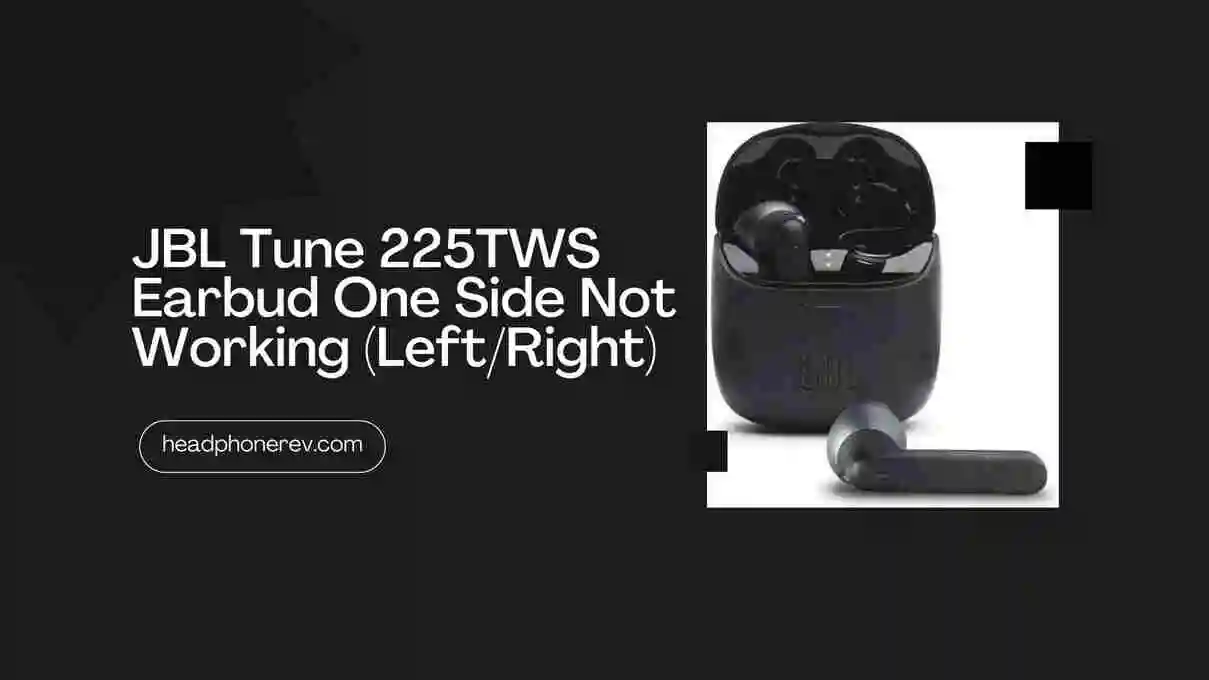

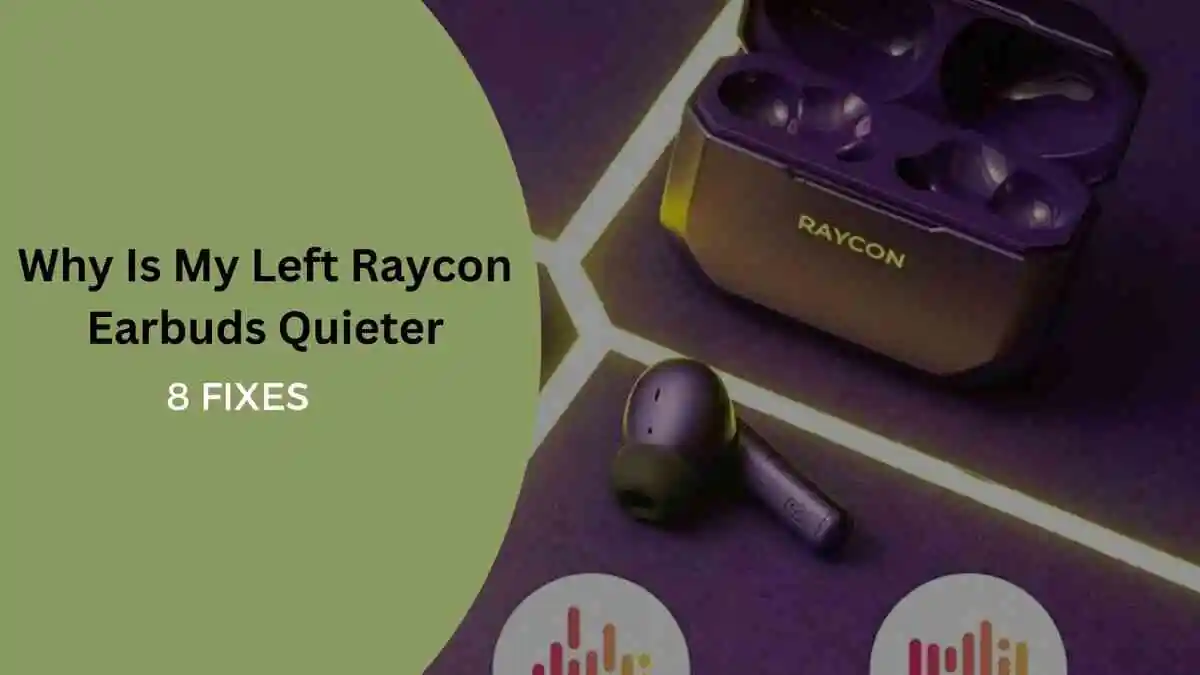

![Raycon Earbuds Keep Cutting Out [7 Practical Fixes]](/uploads/raycon-earbuds-keep-cutting-out.webp)