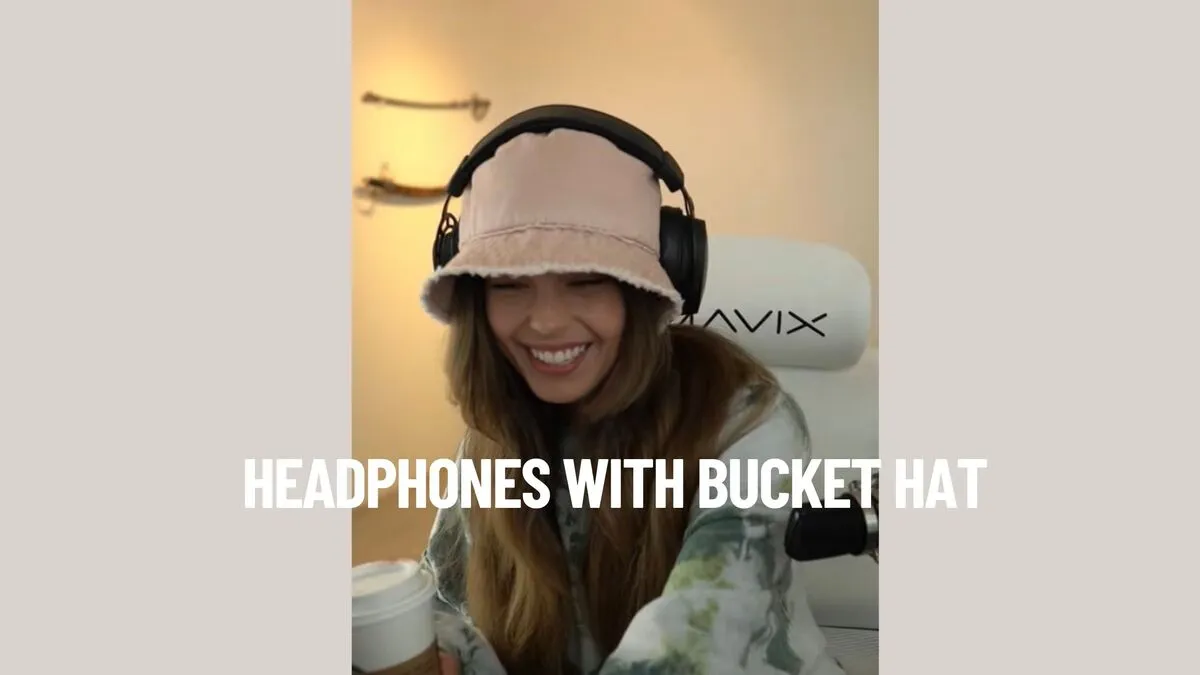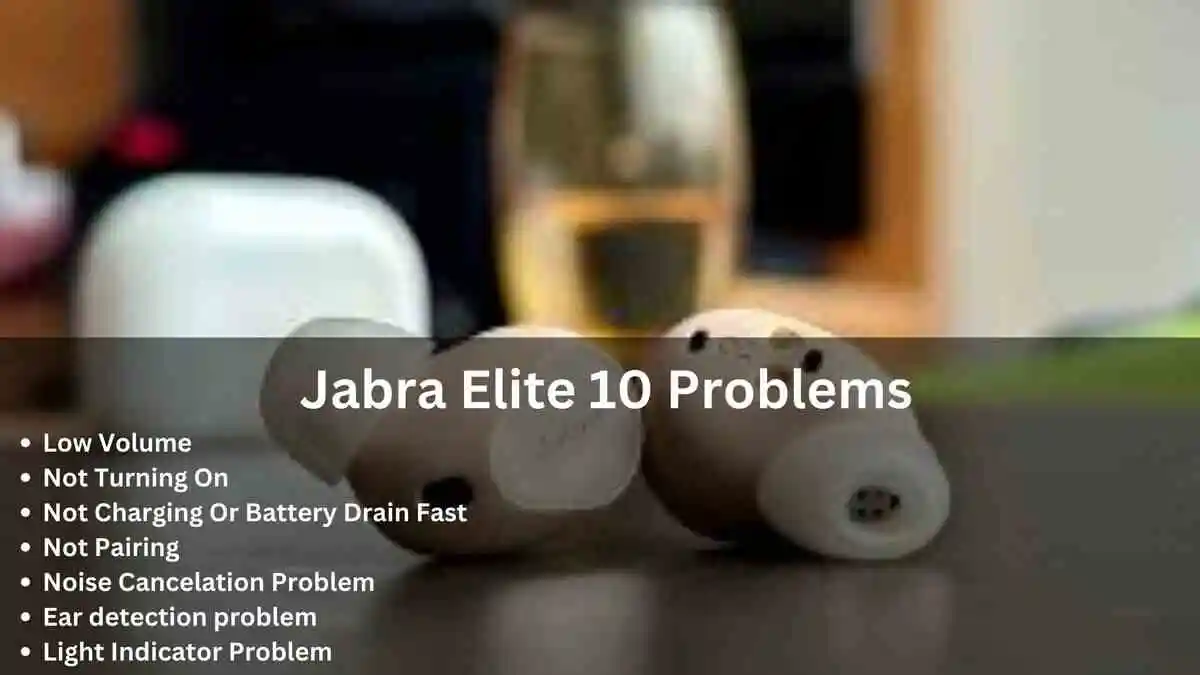Raycon earbuds are popular among music lovers because of their sleek design and high-quality sound. However, it can be frustrating if you’re experiencing cutouts while using your Raycon earbuds.
In this article, we’ll explore the causes of why Raycon earbuds keep cutting out and provide solutions to help you enjoy uninterrupted audio.
Also See: Best OSHA approved Heaphones
Why Raycon earbuds keep cutting [Causes]
Bluetooth Interference: One of the most common causes of Raycon earbuds cutting out is Bluetooth interference. Other electronic devices can disrupt Bluetooth signals in the area.
If you’re using your Raycon earbuds in a crowded area, such as a gym or coffee shop, too many Bluetooth signals may be competing for space.
Low Battery: Another common cause of Raycon earbuds cutting out is low battery. If the battery is running low, the earbuds may start cutting out as they struggle to maintain a connection.
Obstructions: Obstructions can also cause Raycon earbuds to cut out.
The Bluetooth signal may be disrupted if there are physical barriers between your earbuds and your audio devices, such as walls or furniture.
Outdated Firmware: Outdated firmware can also cause Raycon earbuds to cut out.
Firmware updates are designed to improve the performance and stability of the earbuds. If you’re experiencing cutouts, your firmware needs to be updated.
Defective Earbuds: If none of the above causes apply, your Raycon earbuds may be defective.
If you’ve tried all the troubleshooting steps and are still experiencing cutouts, it’s time to contact customer support to arrange a replacement.
How to fix Raycon earbuds keep cutting:
Here are the solutions for raycons keep cutting out:
1. Reduce Bluetooth Interference:
To reduce Bluetooth interference, try moving to a less crowded area. If you’re in a gym or crowded space, try moving away from other people’s devices.
Try moving your device closer to your earbuds to improve the Bluetooth signal if you’re at home.
2. Charge Battery:
Make sure your Raycon earbuds are fully charged before use. If you’re using them for an extended period, keep a charging case to top up the battery when needed.
Regular charging can also prolong the lifespan of the battery.
3. Keep audio source and earbud near to yourself:
Try to avoid physical barriers between your earbuds and your device.
If you’re using your earbuds with a phone, keep the phone in your pocket or on a nearby surface rather than in a bag or backpack.
4. Reset Raycon earbuds:
If you’re experiencing problems with your raycon earbuds cutting out, resetting them may help.
Resetting Raycon earbuds can be achieved through various methods, depending on the specific model you have. Below are the steps for each approach:
For E25 earbuds:
- Disable Bluetooth on all devices that have the earbuds paired and remove the earbud connections from the Bluetooth settings on the device(s) you’re currently using.
- Power off the earbuds and position them within the charging case.
- Insert an object into the charging case to press down the buttons on the earbuds when the case is closed.
- Shut the lid while ensuring the soft item continues pressing the earbud buttons.
- Exert pressure for 10-30 seconds, ensuring both earbud buttons are depressed within the closed case.
For E50 earbuds:
- Power off the earbuds.
- Press and hold the power on/off button on both the left and right earphones for 30 seconds to restore the earbuds to their original factory settings.
For other Raycon earbud models:
- Turn off the earbuds by holding down the button located on the rear of each earbud for 5 seconds.
- Reinsert the earbuds into the charging case and close the lid.
- Press and hold the button on the back of each earbud for a duration of 30 seconds.
- Remove the earbuds from the charging case and power them on.
It’s important to bear in mind that performing a factory reset can be beneficial in resolving synchronization or connectivity problems.
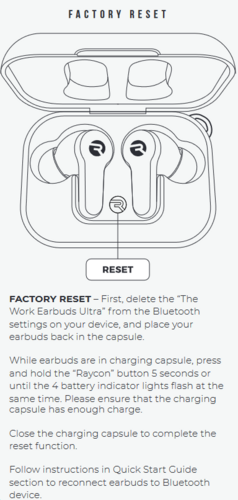
5. Update Firmware:
Check the Raycon website for the latest firmware updates and instructions on how to update your earbuds. Updating the firmware often solves issues with cutouts and other performance issues.
Here is how you can update raycon earbuds to solve raycons cutting out. To ensure your Raycon earbuds have the latest firmware, adhere to these guidelines:
Visit either the official Raycon website or the dedicated firmware download site.
Obtain the most recent firmware update corresponding to your particular Raycon earbud model.
Establish a Bluetooth connection between your device and the Raycon earbuds.
Launch the firmware update file and adhere to the provided instructions for installing the update onto your earbuds.
Maintaining the up-to-date status of your Raycon earbuds' firmware is crucial for achieving optimal performance and resolving potential bugs or concerns that could emerge.
It’s essential to follow the manufacturer’s instructions carefully when updating the firmware on your Raycon earbuds to avoid damaging your earbuds.
If you encounter any issues during the process, you can contact Raycon customer support for assistance.
7. Contact customer support:
If you’ve tried all the above solutions and are still experiencing cutouts, it’s time to contact Raycon customer support.
Raycon has a helpful support team that can help you troubleshoot further or arrange a replacement if necessary.
Conclusion:
In summary, Raycon earbuds cutting out can be caused by Bluetooth interference, low battery, obstructions, outdated firmware, or defective earbuds.
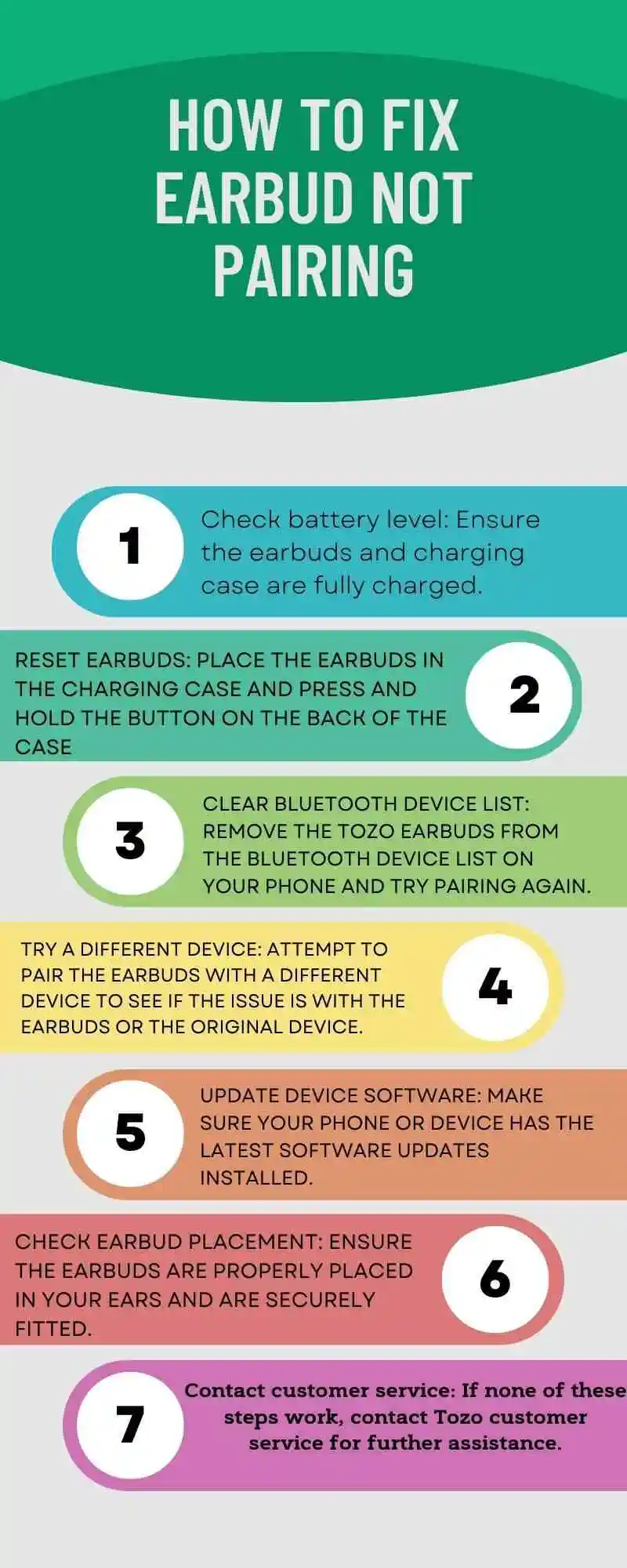
To reduce the likelihood of cutouts, try moving to a less crowded area, keeping your earbuds charged, avoiding physical barriers, updating the firmware, and contacting customer support if necessary. With these solutions, you can enjoy uninterrupted audio on your Raycon earbuds.
![Raycon Earbuds Keep Cutting Out [7 Practical Fixes]](/uploads/raycon-earbuds-keep-cutting-out.webp)