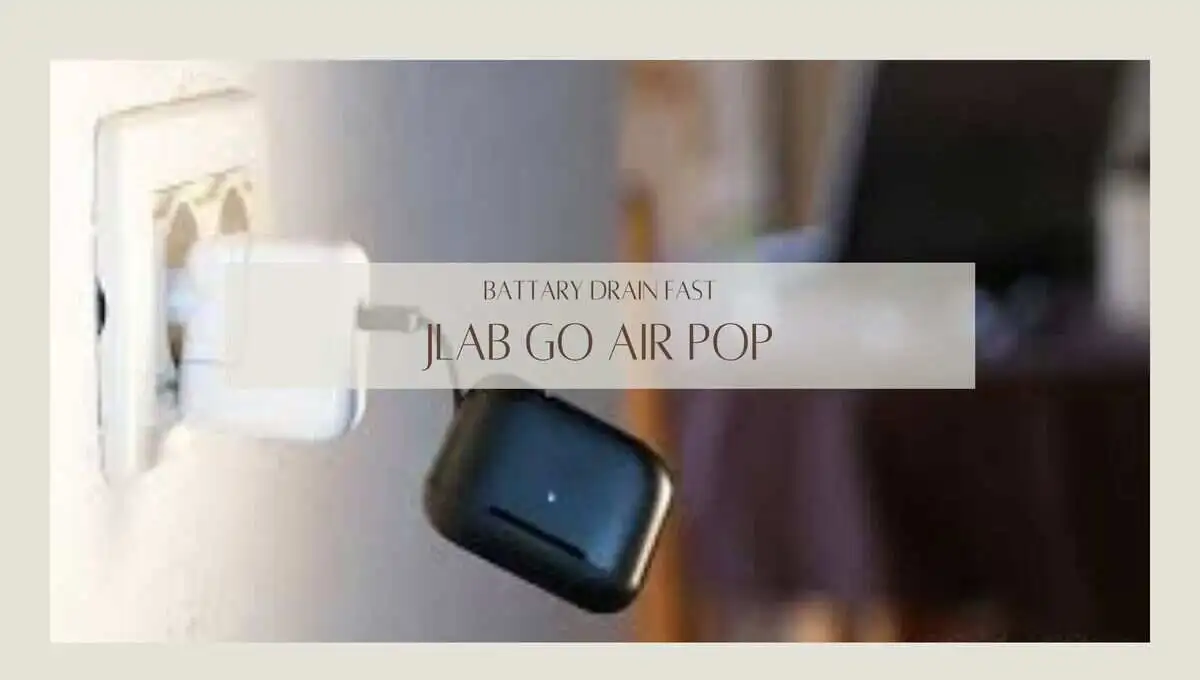In the realm of wireless audio, the Skullcandy Indy Evo stands as a beacon of convenience and immersive sound. However, users may encounter occasional challenges, and one common concern is the Indy Evo earbuds not pairing together seamlessly. Frustrations can arise when these earbuds fail to synchronize, disrupting the harmonious experience they’re designed to deliver.
In this exploration, we delve into practical solutions and troubleshooting steps to address the issue of Skullcandy Indy Evo earbuds not pairing together. Whether you’re a longtime user seeking resolution or a potential owner looking for insights, join us on this journey to unlock the full potential of your audio companion.
Skullcandy Indy Evo Not Pairing Together (13 Fixes)
Here are the causes and solutions for why and how to fix indy evo skullcandy not pairing together:
1. Update firmware:
If the earbuds are not running on the latest firmware, they may not be able to pair properly.
Make sure to update the earbuds through the Skullcandy app to ensure they can pair together.
To update the software of your Skullcandy Indy Evo earbuds, follow the steps below:
- Download the Skullcandy App: First, download the Skullcandy app on your smartphone or tablet. You can download it from the App Store for iOS devices or the Google Play Store for Android devices.
- Connect your earbuds: Open the charging case of your earbuds and take out both earbuds. Make sure they are turned on and connected to your device via Bluetooth.
- Launch the Skullcandy App: Launch the Skullcandy app on your device and select the “Indy Evo” option from the list of available devices.
- Check for updates: Once you have connected your earbuds, the app will automatically check for any available updates. If an update is available, follow the instructions on the screen to download and install the update.
- Wait for the update to complete: The update process may take a few minutes to complete, so make sure you do not disconnect your earbuds from your device or close the app during the update process.
- Confirm the update: After the update is complete, you will see a confirmation message on your device screen. You can also check the firmware version of your earbuds by going to the “Settings” menu in the app and selecting “About this Product.”
2. Outdated Device Software:
Make sure your device’s (Android or IOs) operating system is up to date. Outdated software on your device can cause pairing issues.
3. Connection Settings:
Make sure the earbuds are set to connect and not just on one device. Check the connection settings in the Skullcandy app to ensure the earbuds are set up properly.
4. Charge Battery:
If the battery level of one or both earbuds is too low, they may be unable to pair. Ensure both earbuds are fully charged before attempting to pair them.
5. Remove Interferences:
Other wireless devices can cause interference during the pairing process, resulting in connectivity issues. Keep the earbuds away from other wireless devices during pairing.
6. Bluetooth Compatibility:
Ensure your device is compatible with Bluetooth 5.0, the Bluetooth version used by the Skullcandy Indy Evo earbuds. Some older devices may need to be compatible.
They do not support multi-device or NFC pairing
7. Bluetooth Connectivity:
Turn off Bluetooth on all other devices and try pairing the earbuds again. This can help prevent any potential interference during the pairing process.
8. Unpair and Reset:
Unpair the earbuds from connected devices and reset them before pairing them again. This can help clear any potential connection issues.
9. Connection Distance:
The earbuds may only pair if they are close enough during the pairing process. Keep the earbuds close to each other to ensure they can pair successfully.
10. Follow the correct pairing procedure:
Ensure you follow the correct pairing procedure for the Skullcandy Indy Evo earbuds. Refer to the user manual for instructions.
Here is how to pair my indy evo earbuds together
- Make sure your earbuds are charged: Ensure that your earbuds are charged by placing them in the charging case for at least 10-15 minutes before you try to pair them.
- Turn on Bluetooth on your device: Turn on Bluetooth on your smartphone or tablet by going to the Settings menu and selecting Bluetooth.
- Take the earbuds out of the charging case: Remove both earbuds from the charging case and ensure that they are turned on. The LED lights on the earbuds should be blinking white, indicating that they are in pairing mode.
- Select the earbuds on your device: Look for the “Skullcandy Indy Evo” on the list of available devices on your smartphone or tablet and select it to connect. If the earbuds do not show up on your device, try resetting them by placing them back in the charging case and taking them out again.
- Wait for pairing to complete: Once you have selected the earbuds on your device, the earbuds will connect automatically. You will hear a voice prompt indicating that the earbuds are connected.
- Enjoy your music: Now that your earbuds are paired with your device, you can start playing your music and enjoy your listening experience.
11. Factory reset:
Resetting the earbuds to their factory settings can help resolve pairing issues. Follow the instructions in the user manual to reset the earbuds.
12. Physical damage:
One of the main causes indy evo earbuds not pairing together is Physical damage. Physical or circuit damage to the earbuds or their charging case can also cause pairing issues.
Check the earbuds and case for any visible damage, and contact Skullcandy customer support for further assistance if necessary.
13. Contact customer support:
If none of these solutions work, contact Skullcandy customer support for further assistance. They can provide additional troubleshooting steps or offer a replacement if necessary.
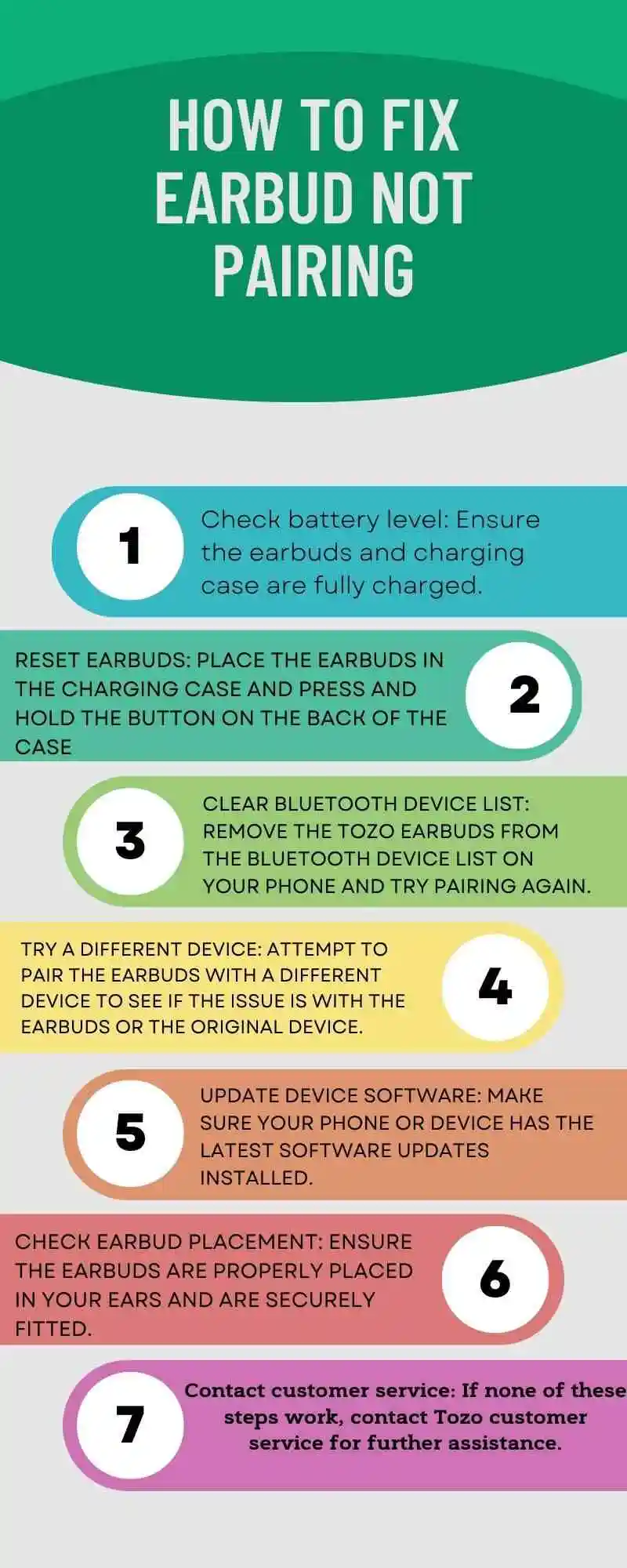
Conclusion:
In conclusion, there can be various reasons why Skullcandy Indy Evo earbuds are not pairing together, but these 13 possible causes and solutions can help you resolve the issue.
Ensure that the firmware is up to date, the charging pins are clean, the earbuds are close to each other, and there is no interference from other devices. Follow these tips to enjoy your Skullcandy Indy Evo earbuds without pairing issues.
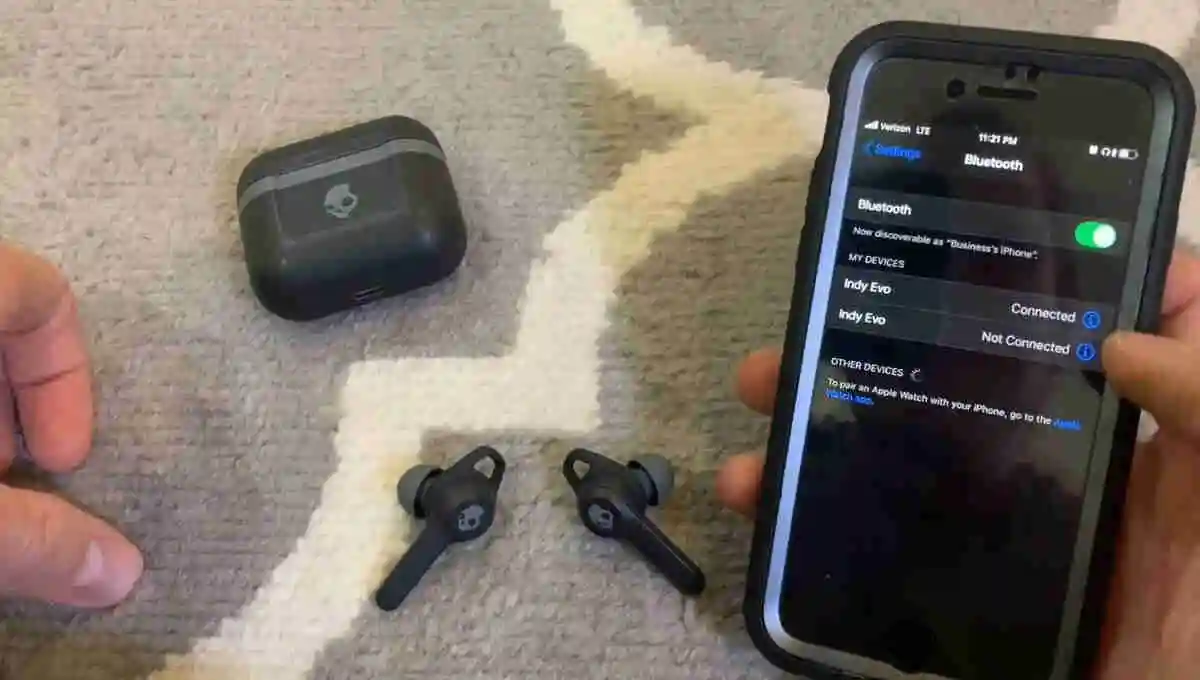


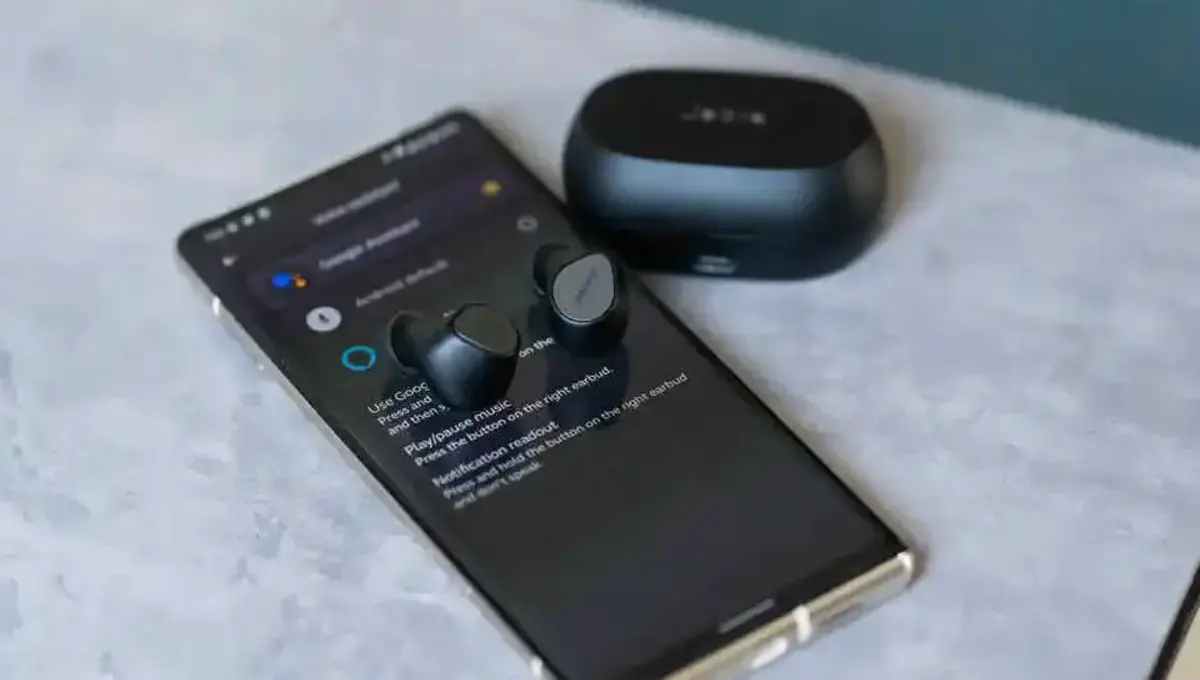

![Bose Sleepbuds Not Charging [9 Fixes]](/uploads/bose-sleepbuds-not-charging-1-.webp)