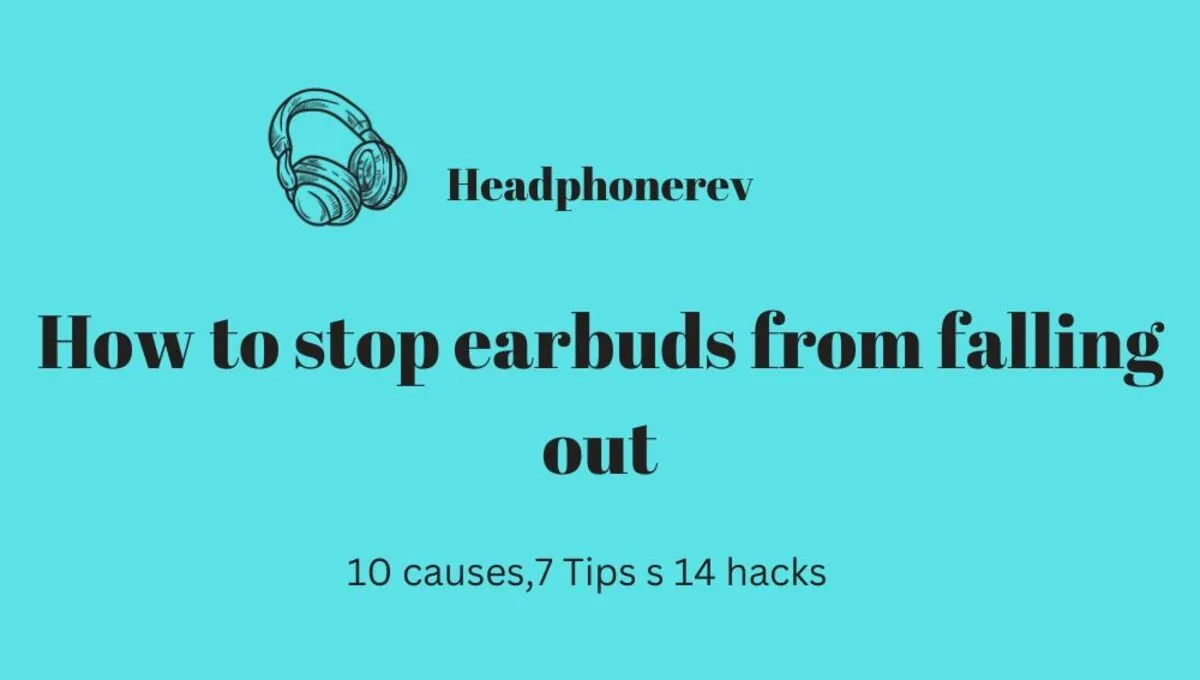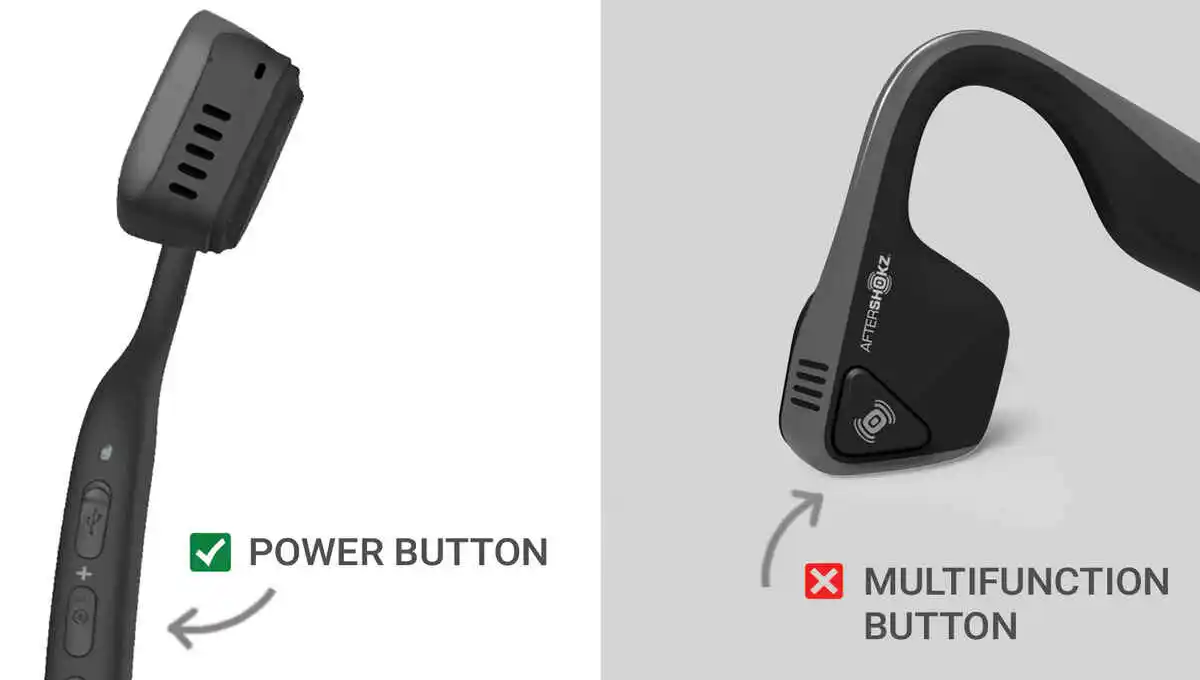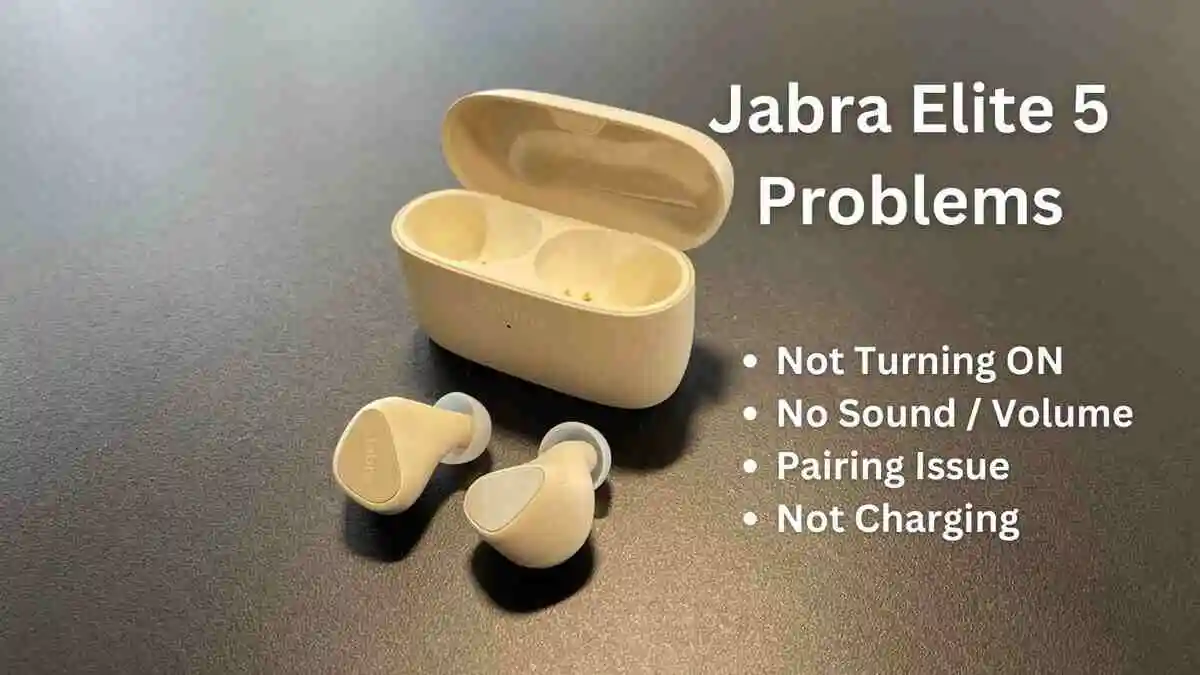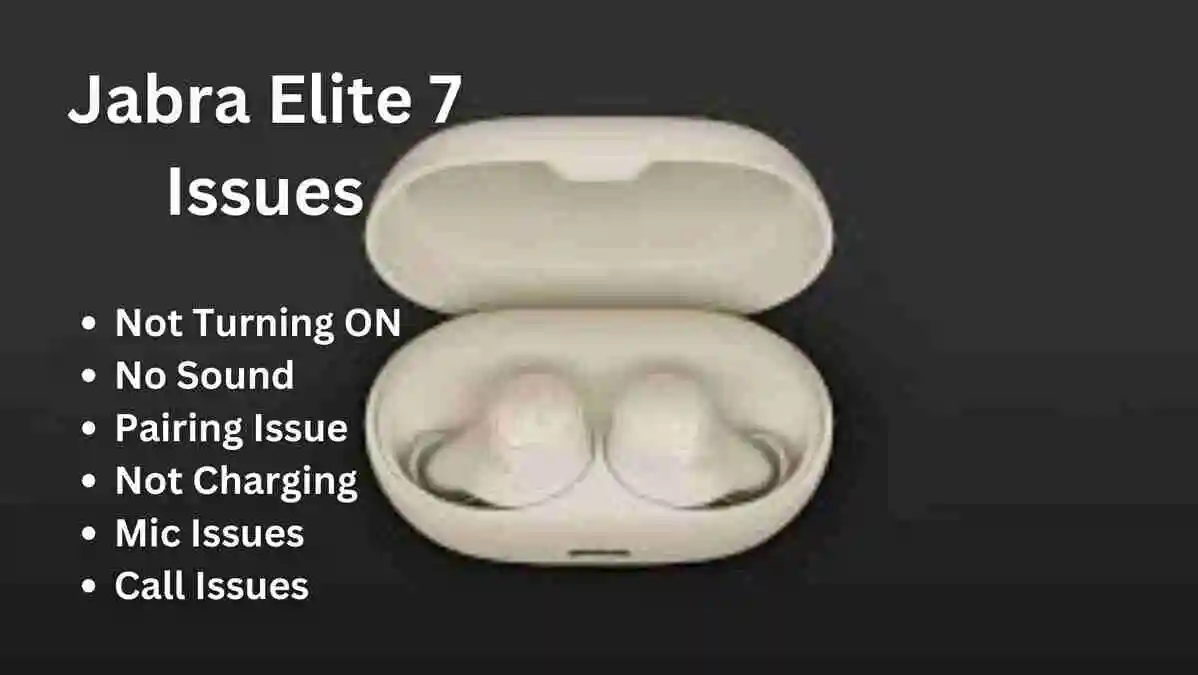Skullcandy Indy Evo earbuds are a popular choice for those who want to enjoy their music on the go. However, sometimes the users face various skullcandy indy evo problem; i.e skullcandy indy evo right earbud touch controls stopped working.
In this article, we’ll discuss how to fix skullcandy indy evo touch controls not working in detail.
Things to Know:
Early Problems: If you have just bought Indy evos and face any problem, you should go for a refund (If applicable). If refund won’t be applicable then seek 2 year warranty, you can initiate a warranty claim by completing the form on the Skullcandy website. After submitting the claim, you will receive an email containing shipping instructions.
Lifespan: On average, Indy evos headsets tend to last for about 1 years with consistent daily use. If you’ve been using them for approximately 12 months, it could be a good time to think about upgrading to new headsets.
This ensures that you continue to enjoy high-quality audio and optimal performance with your new earbuds that can do better job then indy evo.
Quick Try (Must do these first)
These things are applicable for each problem of indy evo.
1. Unpair & Repair:
As a quick try you should try to disconnect and reconnect your skullcandy indy evo to your device, this is because of any glitch and disconnecting and reconnecting might fix it.
Also make sure that the earbud whose touch control is not working is turned on. If the touch controls are still not working after the above steps, connect the earbuds to a different device.
If the touch controls work on another device, the issue may be with the original device to which you were trying to connect the earbuds.
2. Reset:
The first step to fixing touch control issues on Skullcandy Indy Evo earbuds is to reset. Here’s how to reset your Skullcandy Indy Evo earbuds.
- Take the earbuds out of the charging case and turn them off by holding both earbuds for 6 seconds.
- Reset the earbuds by holding each earbud for 10 seconds until they turn off and on again.
- Place the earbuds back in the charging case until both LEDs turn red, then take them out.
- Turn on your device’s Bluetooth and find “Indy Evo” in your list of Bluetooth devices.
- Choose “Indy Evo” and follow the on-screen steps to finish pairing.
- If you run into problems during the reset, try tapping the center of the earbud 4 times to automatically turn it off and reset it.
By following these steps, you can reset your Skullcandy Indy Evo earbuds and work through any issues you might be having with them.
3. Update:
To keep your Skullcandy Indy Evo earbuds up-to-date, utilize the Skullcandy App by following these steps:
Download the Skullcandy App: Install the Skullcandy App on your mobile device from either the App Store or Google Play Store.
Connect your earbuds: Activate your earbuds and enable pairing mode. Access the Skullcandy App, choose “Connect,” and pair your earbuds with the application.
Check for firmware updates: Once your earbuds are linked to the app, examine for firmware updates by selecting the “Update” button on the product card or watching for app banner notifications.
Update your earbuds: If an update is available, adhere to the on-screen instructions to update your earbuds. Ensure that your earbuds possess a minimum of 25% battery, your phone maintains a network connection and has at least 30% battery, and both earbuds are linked to your phone and the Skullcandy App.
Fix Skullcandy Indy Evo Touch Controls Not Working:
1. Unconventional Method:
Facing challenges with their Skullcandy earbuds, the individual discovered that the right earbud refused to connect to the left one, and the touch functionality was lost.
In an unexpected turn of events, dropping the touchless earbud a few times proved to be the solution, restoring touch functionality. This allowed them to successfully reboot and pair both earbuds.
The experience highlights the occasional need for unconventional troubleshooting methods. For those encountering similar issues, the individual suggests exploring creative solutions.
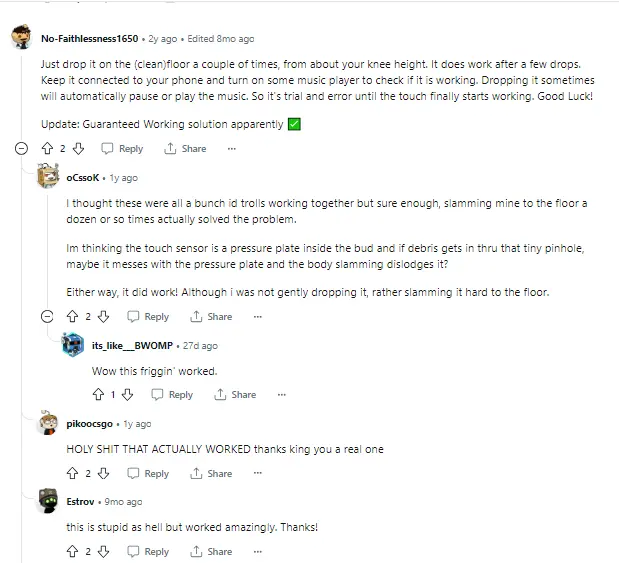
2. You had not Read the User Manual:
You might be asking, why the Skullcandy indy earbud touch is not working, The first reason is that you don’t know how much touch time or frequency of touch is required to perform your required activity.
Usually, this is because you haven’t read Skullcandy user manually carefully, which provides the following information about how to use touch controls on Skullcandy Indy Evo earbuds:
- Turn On or Off Earbuds: Place them in or take them out of the charging case to turn on the earbuds. You can also do it manually; for power on, touch the right earbud for 00:1.5 seconds, and for powering off, touch the right earbud for 00:06 seconds.
- Pair: Hold right earbud for 00:04 seconds
- Play and Pause Music: To play or pause music, tap the right earbud 2x.
- Skip Forward or Backward: To skip forward to the next track, tap on the right earbud for 00:02 seconds. To skip backward to the previous track, tap on the left earbud for 00:02 Seconds.
- Volume Control: Tap once on the right earbud to increase the volume. To decrease the volume, tap once on the left earbud.
- Answer or End Calls: To answer an incoming call, tap once on the right earbud. To end a call, tap once on the right earbud during the call.
- Activate Voice Assistant: To activate your smartphone’s voice assistant (e.g., Siri, Google Assistant), tap and hold for 2 seconds on either earbud.
- Clear pairing: Touch either earbud for 4x.
Note: If you experience touch control issues, try resetting the earbuds or cleaning them as described below.
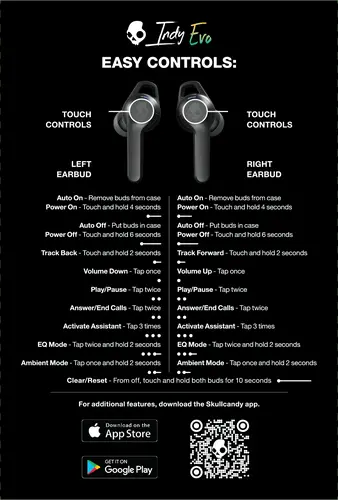
3. Cleaning the Earbuds:
Dirt and debris can accumulate on the earbuds, which may interfere with the touch controls. Here’s how to clean the earbuds:
- Take a soft, dry cloth and gently wipe the earbuds.
- Make sure to remove any earwax that may be clogging the sensors.
- Do not use water or liquid cleaners, which may damage the earbuds.
4. Put Bud in the Case:
One of the most common causes of touch control issues on Skullcandy Indy Evo earbuds is that they may not be properly seated in the charging case. To fix this issue, try the following steps:
- Remove the earbuds from your ears.
- Carefully place the earbuds back into the charging case.
- Ensure that the earbuds are properly seated, and the charging pins are making contact.
- Close the lid of the charging case.
- Wait a few seconds and then open the lid to see if the touch controls are working.
By ensuring that the earbuds are properly seated in the charging case, you can fix touch control issues on your Skullcandy Indy Evo earbuds and continue to enjoy your music on the go.
5. Contact Skullcandy Customer Support
If none of the above steps work, contact Skullcandy customer support for further assistance. You can find their contact information on their website.
Conclusion:
Skullcandy Indy Evo earbuds are a great choice for music lovers on the go. However, touch control issues can be frustrating.
Following the steps outlined in this article, you can fix touch control issues on your Skullcandy Indy Evo earbuds and continue enjoying your music without interruption.