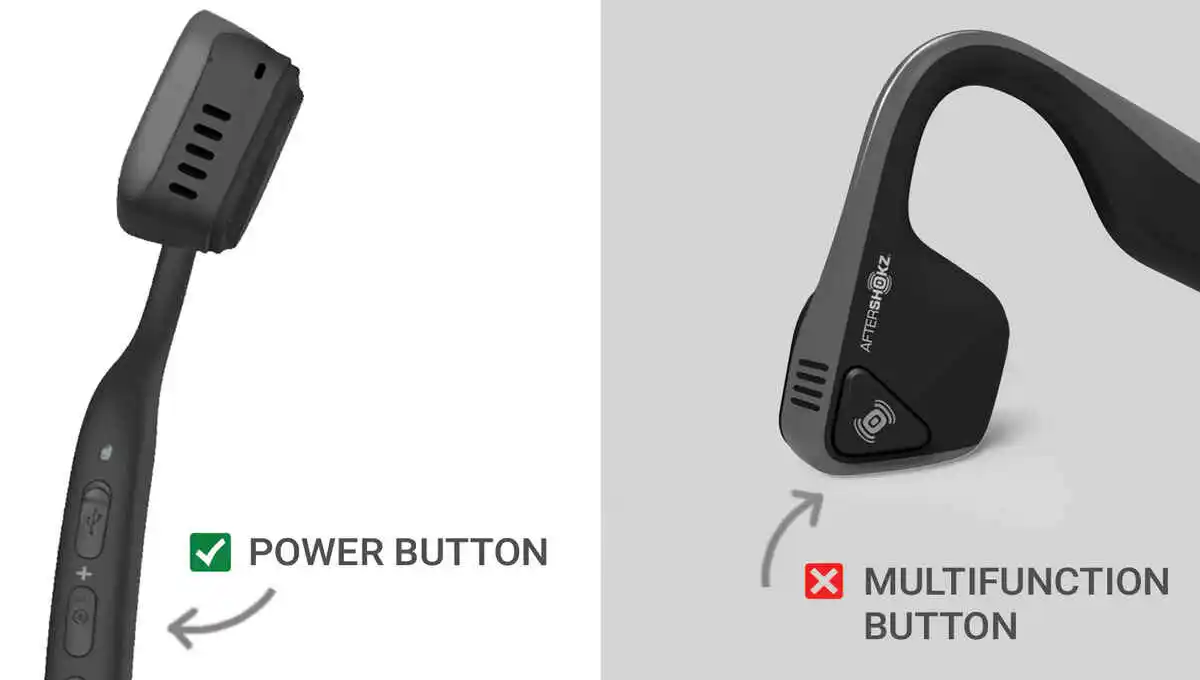Connecting your Sony WF-1000XM4 earbuds to Bluetooth should be a seamless experience, but sometimes it can be challenging. In this comprehensive troubleshooting guide, we will walk you through the steps to resolve the “Sony WF-1000XM4 not showing up on Bluetooth” issue.
We’ll address this issue across various devices, including Mac, iPhone, and Android.
First Thing First:
The life span of sony wf-1000xm4 is almost 2 year, if you used them that long then don’t panic you have used them enough, if you go to a technician and make them fixed, then it is already tested that sony earbuds won’t last more then 3 months after repairing from tech gurus. In this case it is recommended to buy new pair of earbuds or headphones from our lists (Click Here and Here).
If you have bought them just know and they are causing problem, with their still time to refund your amount then go for it, refund your purchased sony headphones.
If you have passed the date of refund then you can try following fixes or search for a technician that is known for that purpose, we recomend you to contact Sony support center after trying following quick fixes.
Quick Fixes:
Updating:
Make sure the sony app for android and IOS is properly updated, and then update your earbuds according to the manual.
In most cases users didn’t updated the sony wf-1000xm4 earbuds which is because they didn’t updated their sony connect app. You can solve most problems of sony wf-1000xm4 by just updating the app for Android and IOS
Reset:
In some cases resetting the earbuds can fix the problems of connection, If necessary, reset the earbuds according to the manufacturer’s instructions, that are as follow:
- Place an earbud into the charging case and then close the lid.
- Use the supplied USB Type-C™ cable and a commercially available USB AC adapter to connect the charging case to a power outlet
- Open and close the lid of the charging case more than 5 times within 20 seconds until the red indicator light starts to flash.
- Wait for the green indicator light flashes four times. Initialization is complete.
- Remove the earbud from the charging case. Place the other earbud into the charging case, and then start the operation again from Step 1.
Sony WF-1000xm4 Not Showing Up On Bluetooth : General Steps
1. Proximity Matters:
Ensure that the earbuds and your Bluetooth device are within a meter (3 feet) of each other for a stable connection.
2. Pairing Mode:
Insert the earbuds into both ears. Simultaneously hold your fingers to the touch sensors on both the left and right units for about 5 seconds to put the earbuds in pairing mode.
3. Restart and Reconnect:
Restart your connected device (e.g., smartphone or computer). Re-pair the earbuds with your device following the device’s Bluetooth pairing procedure.
4. Delete and Re-Pair:
If the issue persists, delete the earbuds' pairing information from your device. Pair them again, following the standard sony wf-1000xm4 Bluetooth pairing procedure.
Sony wf-1000xm4 not showing up on Bluetooth mac:
1. Compatibility Check:
Confirm that your Mac supports Bluetooth audio devices with A2DP (Advanced Audio Distribution Profile) for music playback.
2. Proximity and Pairing Mode:
Follow the proximity and pairing mode steps mentioned in the general troubleshooting section.
3. Restart and Reconnect:
Restart your Mac and later reopen the Bluetooth Preferences and attempt pairing.
4. Delete and Re-Pair:
Remove the earbuds from your Mac’s paired devices and pair them again as outlined in the general instructions.
Sony headphones not showing up in Bluetooth Iphone and Android:
If your sony headphones not showing up in Bluetooth android and iPhone
1. Check Compatibility: Confirm that your iPhone supports Bluetooth audio devices with A2DP.
2. Proximity: Keep your headphones and iPhone close, within 1 meter (3 feet).
3. Disconnect Other Devices: Disable Bluetooth on any other devices your headphones might have been paired with previously.
4. Delete and Re-Pair: Remove the headphones from your iPhone’s list of paired devices and initiate the pairing process again.
5. Reset the Headphones: If problems persist, reset your headphones. Refer to the manufacturer’s instructions.
5. Put the Headphones in Pairing Mode: If your headphones don’t automatically show up on the iPhone’s Bluetooth menu, manually put them in pairing mode by following the manufacturer’s instructions.
Conclusion:
Bluetooth connectivity problems can be resolved with a systematic approach. By following these steps, you should be able to enjoy seamless audio connections with your Sony WF-1000XM4 earbuds, regardless of your device.
Remember to always keep your devices and apps up to date to minimize potential compatibility issues. Happy listening!